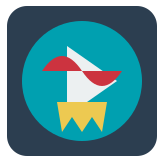Zurg
Overview
Zurg is a high-performance HTTP proxy for Real-Debrid. It provides a WebDAV interface to access your Real-Debrid files, making it easier to integrate with media servers and other applications.
Sponsor this project
If you find Zurg useful and want to support its development, consider sponsoring the project. Your sponsorship helps maintain and improve Zurg, and may provide access to additional features or early releases.
You can sponsor Zurg through the following platforms:
Sponsoring the project not only supports its development but may also grant you access to the latest version of Zurg, which is currently only available to sponsors.
Becoming a sponsor may provide you with access to the latest version of Zurg (v0.10.0-rc.4-1), which includes additional features and improvements.
What you'll learn
- How to install Zurg on your server
- How to configure Zurg
- How to use Zurg with Rclone
Prerequisites
Linux
Since this guide is for Linux, you need to have a Linux server
Real-Debrid Account
A valid Real-Debrid account is required
Docker
Docker is required to run Zurg in a containerized environment
Installation
There are two versions of Zurg available:
- Latest version (v0.10.0-rc.4-1, Sponsors only)
- Stable version (v0.9.3-hotfix.11, Public)
The latest version is only available to sponsors and requires authentication to access.
Latest Version (Sponsors only)
To install the latest version of Zurg (v0.10.0-rc.4-1), follow these steps:
-
Pull the Docker image:
-
If you're getting an "Unauthorized" error when pulling the Docker image, follow these steps:
a. Create a personal access token on GitHub:
- Go to https://github.com/settings/tokens
- Make sure the "package read" permission is enabled
b. Log out of the GitHub Container Registry:
c. Log in to the GitHub Container Registry using your GitHub username and the personal access token:
d. Try pulling the image again.
The stable version is publicly available and does not require sponsor access.
Stable Version (Public)
To install the stable version of Zurg (v0.9.3-hotfix.11), you have two options:
-
Download the binary from the Zurg GitHub releases page.
-
Use Docker to pull and run the image:
After pulling the image, you can run it using Docker Compose or a Docker run command, as described in the "Running Zurg with Docker" section below.
Configuration
For v0.10, Zurg's configuration is primarily done through the config.yml file. Refer to the Zurg GitHub repository for detailed configuration options.
Basic Configuration
zurg: Configuration version (currently v1)token: Your Real-Debrid API tokenenable_repair: Enable automatic torrent repairrar_action: Action for RAR files (extract, delete, or none)addl_playable_extensions: Additional file extensions to consider playablecache_network_test_results: Cache network test resultson_library_update: Script to run when the library is updatedauto_analyze_new_torrents: Analyze new torrents for media info
Directory Definitions and Filters
Each directory can have:
group: Categorizes directoriesgroup_order: Prioritizes directories within the same groupfilters: Conditions to determine which torrents belong in this directoryonly_show_the_biggest_file: Show only the largest file in the torrent
Filter Types
regex,contains,contains_strict: Filter by torrent namenot_regex,not_contains,not_contains_strict: Exclude torrentssize_gte,size_lte: Filter by torrent sizeany_file_inside_*: Apply filtering to file names within the torrenthas_episodes: Detect torrents containing episode sequencesis_music: Detect music torrentsmedia_info_*: Filter by media information (resolution, bit rate, duration, languages)
Advanced Filtering
Use nested and and or to create complex filter logic:
Sample Configuration
Here's a more detailed sample configuration:
Usage: zurg [flags] zurg [command]
Available Commands: clear-downloads Clear all downloads (unrestricted links) in your account clear-torrents Clear all torrents in your account completion Generate the autocompletion script for the specified shell help Help about any command network-test Run a network test version Prints zurg's current version
Flags: -c, --config string config file path (default "./config.yml") -h, --help help for zurg
Then you can mount your Real-Debrid storage using:
For more detailed instructions on using Zurg with Rclone, see our Rclone guide.
Running Zurg with Docker
To run Zurg with Docker for Plex, follow these steps:
-
Clone the repository:
-
Add your Real-Debrid token in
config.yml -
Create a mount directory:
-
Run Docker Compose:
-
Verify the installation:
You're done! If you make edits to your config.yml, just run docker compose restart zurg.
A web server is now running at localhost:9999. When using Zurg on a server outside your home network, ensure that "Use my Remote Traffic automatically when needed" is unchecked on your Real-Debrid Account page.